TMUX - terminal multiplexer
前序: 布道 Tmux
三个术语:
- session: 管理多个window的会话
- window: 一个window就是整个屏幕
- pane: 一个window可以被横向或纵向分割为多个pane, 也就是俗称的分屏
tmux有很多组合键, 类似screen, tmux的组合键前缀(prefix)默认是C-b, 如果习惯了screen的C-a, 可以修改prefix, 以下都用C-b表示前缀
快捷键
基本操作
C-b :进入tmux的命令行模式C-b ?显示所有的bind-keyC-b [进入复制模式C-b ]进入粘贴模式
如果有设置 setw -g mode-keys vi 的话,可按 vi 的按键模式操作。移动至待复制的文本处,按一下空格,结合 vi 移动命令开始选择,选好后按回车确认.
session 操作
C-b ddeattch当前的sessionC-b C-z挂起当前的sessiontmux attach [-t sessionname]恢复sessionC-b $可以重命名当前的sessiontmux ls显示tmux的所有session
window 操作
C-b c可以新建一个新的windowC-b &关闭当前的windowC-b ,可以重命名当前的windowC-b p切换到前一个windowC-b n切换到后一个windowC-b l切换到上一次的windowC-b number切换到指定编号的window, 默认从0开始C-b w显示当前会话的window, 可以通过上下选择来切换tmux neww -n tmux新建一个window, 名称是tmuxtmux display-message显示当前window的信息tmux display-message -p '#I'显示当前window的id
pane 操作
C-b "将当前window横向分割为两个paneC-b %将当前window纵向分割为两个paneC-b 方向键在当前window里移动到其他paneC-b o切换到下一个paneC-b Alt+方向键调整pane的大小C-b q显示pane的编号C-b x关闭当前的pane, 会有确认提示. 也可以直接C-dC-b {把当前的pane移到左边C-b }把当前的pane移到右边C-b z把当前pane最大化/恢复. 感谢 yanyaoer 和 陈兴明Mingo 两位同学, tmux 升级到 1.8 后有这个特性了.C-b Space切换到下一个布局(这个布局应该是系统默认的一些)
配置文件
以下配置更新会有延迟, 最新配置见我的 dotfiles
set -g default-terminal "screen-256color" # use 256 colors set -g display-time 5000 # status line messages display set -g status-utf8 on # enable utf-8 set -g history-limit 100000 # scrollback buffer n lines setw -g mode-keys vi # use vi mode # start window indexing at one instead of zero set -g base-index 1 # set the prefix key and some key bindings to match GNU Screen set -g prefix C-a unbind-key C-b bind-key C-a send-prefix # key bindings for horizontal and vertical panes unbind % bind | split-window -h unbind '"' bind - split-window -v # enable window titles #set -g set-titles on # window title string (uses statusbar variables) set -g set-titles-string '#T' # status bar with load and time set -g status-bg '#4e4e4e' set -g status-fg '#bbbbbb' set -g status-left-fg '#55ff55' set -g status-left-bg '#555555' set -g status-right-fg '#55ff55' set -g status-right-bg '#555555' set -g status-left-length 90 set -g status-right-length 90 set -g status-left '[#(whoami)]' set -g status-right '[#(date +" %m-%d %H:%M ")]' set -g status-justify "centre" set -g window-status-format '#I #W' set -g window-status-current-format ' #I #W ' setw -g window-status-current-bg '#B3D9D9' setw -g window-status-current-fg '#DDDDFF' # pane border colors set -g pane-active-border-fg '#55ff55' set -g pane-border-fg '#555555' # bind to reload config bind r source-file ~/.tmux.conf # add window to session new -s tankywoo -n tankywoo neww -n ops-dev selectw -t 1 # scripting tmux bind T source-file ~/.tmux/tanky
脚本化tmux
脚本化是 Tmux 的一大亮点
脚本化可以让我们自己定义一些脚本, 来构造自己的tmux布局
比如我写了一个分割三个pane的小脚本放在 ~/.tmux/tanky 里:
select-pane -t 0 split-window -h -p 60 select-pane -t 1 split-window -v -p 25 send-keys -t 0 'ipython' C-m # The C-m at the end is interpreted by Tmux as the enter key. select-pane -t 1
google搜出来的讲解tmux脚本化的E文不少, 不过没几个解释了 C-m 是干嘛的, 查看绑定键也没找到
后来在An Introduction to Scripting Tmux Key Bindings上看到了解释.
The C-m at the end is interpreted by Tmux as the enter key.
在 ~/.tmux.conf 里绑定快捷键: bind T source-file ~/.tmux/tanky
这样, 就可以通过快捷键 C-b S-t 一键初始化一个如下图的布局.
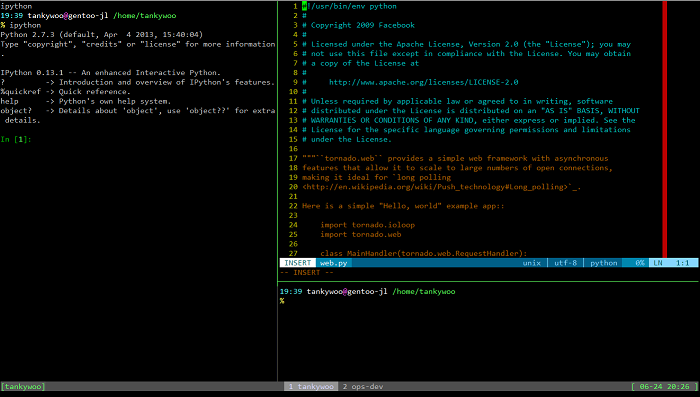
另外, 还可以直接写shell脚本, 然后运行, 比如:
#!/bin/bash # Tanky Woo@2013-06-19 10:51:15 # About: tmux start-server if ! $(tmux has-session -t 'tankywoo'); then tmux new-session -d -s 'tankywoo' -n 'tankywoo' # -d * tmux select-window -t 'tankywoo' tmux split-window -h -p 60 tmux select-pane -t 1 tmux split-window -v -p 25 tmux send-keys -t 0 'ipython' C-m # The C-m at the end is interpreted by Tmux as the enter key. tmux new-window -n 'ops-dev' tmux select-window -t 'tankywoo' tmux select-pane -t 1 fi tmux attach-session -d -t 'tankywoo'
下面这几个链接不错
技巧
批量操作
当需要在多个机器执行相同操作时, 可以考虑用pdsh等内容分发的工具, 而tmux也有它的一种强悍的方式. 在一个windows里打开多个pane, 每个pane登录一台服务器, 设置windows的选项, 在其中一个pane上操作时, 其它pane都会复制相同的操作.
在tmux的命令行里, 使用选项set synchronize-panes on即可.
在不同大小的屏幕打开一个session
TODO
比如在一个较小的桌面打开一个session, 然后又在一个较大的桌面也打开这个session:
tmux attach -t session-name
则会发现在较大的桌面上, 也只会显示和小桌面同样大小的窗口, 其余部分被密密麻麻的小点扩充.
解决方法之一是:
tmux attach -d -t session-name
即先强制 detach 掉小桌面的session, 然后再在较大桌面打开session.
另外, 看到很多帖子说可以设置:
setw -g aggressive-resize on
但是我设置后还是没有成功.
参考:
pane之间的移动
join-pane [-bdhv] [-l size | -p percentage] [-s src-pane] [-t dst-pane] (alias: joinp) Like split-window, but instead of splitting dst-pane and creating a new pane, split it and move src-pane into the space. This can be used to reverse break-pane. The -b option causes src-pane to be joined to left of or above dst-pane.
比如当前在window6上, 想将window7的pane2合并到当前window:
joinp -s 7.2
如果只写的7则表示window7的当前活动pane.
关于 session:window.pane的详细表示, 可以看man tmux的COMMANDS这一大节.
参考:
关闭自动修改title
set -g allow-rename off setw -g automatic-rename off
参考:
window的移动
有时关闭了中间的某个window,想重新调整id的顺序。
move-window和swap-window可以用来处理这个。
move-window -t 2将当前window的id调整到2swap-window -s 3 -t 2将window #3 和 window #2 对调move-window -r自动对当前会话的window重新排序
也可以set renumber-windows设置为自动排序,和move-window -r效果一样,比如有id 1-4, 关闭3后, 4会自动改为3。
参考:
注:版本v2.2,测试发现有个问题,对于swap-window后,id好像混乱了,虽然display-message显示的预期的id,但是swap-window没用,或者把其它会话的window移到当前会话了。
扩展 - tmux powerline
- tmux-powerline项目 官方说此项目现在只做维护, 不更新
- powerline项目 这个是最新项目
其他资料
- screen and tmux screen和tmux的操作对比
- Tmux - ArchWIKI 对tmux介绍的非常详细
- TMUX – The Terminal Multiplexer (Part 1)
- 使用tmux
- Using tmux
- Practical Tmux
- tmux cheatsheet
Tmuxinator
Tmuxinator 是一个用Ruby写的管理tmux会话(session)的工具.
上面针对tmux, 可以写脚本来创建希望的布局, 但是比较麻烦.
而tmuxinator使用yaml来配置布局, 简单的配置就可以生成复杂的会话布局.
基本前提是安装tmux, 配置了$EDITOR和$SHELL. 可以通过doctor子命令来检查:
$ tmuxinator doctor Checking if tmux is installed ==> Yes Checking if $EDITOR is set ==> Yes Checking if $SHELL is set ==> Yes
使用new子命令会使用配置的$EDITOR来创建并打开一个yaml会话配置. 默认保存在~/.tmuxinator/下.
因为的tmux设置了set -g base-index 1, 所以需要也设置pane-base-index:
setw -g pane-base-index 1
否则创建pane报错:
$ mux start sample can't find pane: 1 arranging in: main-vertical can't find pane: 1 [exited]
我设置pane-base-index后, 还是报错, 找了半天, 才发现是因为还有另外一个tmux在运行, tmux server不会重新加载pane-base-index, 需要全部退出后才行. 也可以用bind-key q来确认起始的pane index.
关于completion脚本, 我用的zsh, 直接配置上tmuxinator的plugin, 和官方提供的completion基本类似.